How to Set Up A Business For Free in 2020
How do I start a business for free?
There are ways in which you can create an online business for a very very low cost, but ultimately there are costs which you will need to incur and they are better off being paid for than trying to be for free.
You will need a few key things to start a website online, I’ll show you some examples of providers, apps and give you my advice on what to do first.
Step 1: Domain Names and Hosting
Domain Name Registration
The first thing most people do when they are creating a business is to buy a domain name, without getting too much into the weeds, the easiest thing to do is goto any domain name registrar and chose a .com domain which generally relates to your business and is available for immediate registration. I use crazy domains for Cheap Domain Names – but do not use their hosting. It can become a jumbled mess when you are trying to do something very simple. But for domains and registration they are an easy provider to work with.
If you are going to buy a .com address – enable domain privacy – it costs a little bit more but your private details will be shielded. This will mean you wont get annoying phone calls from people trying to sell you shit.
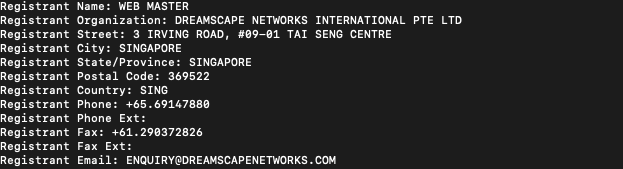
Once you have navigated your way through the cart, you should look like this.
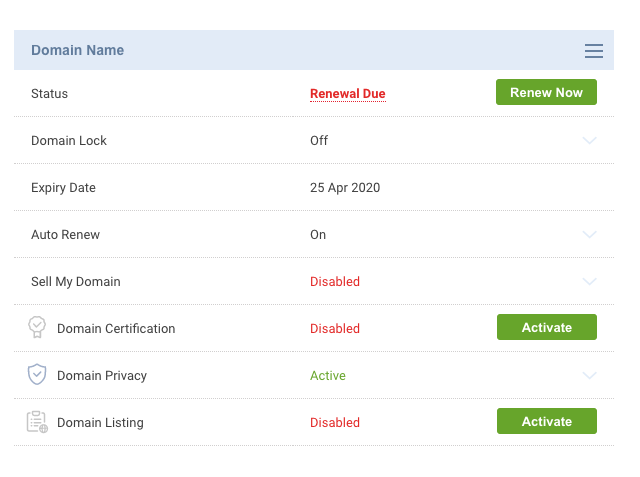
This means you are only paying for what you really need, do not worry about the other things they will try to sell you to you.
You now have the key component which can tie everything together, with a domain name you can now choose to create a website with any provider that you wish, and you can create an email service with any provider that you wish.
Web Hosting Set Up
For the purpose of this tutorial we are going to set up a WordPress website – like the one I am running and we are going to use a local Australian provider. The reason for this is:
- I like to host sites in the country where I understand the laws (this is important if ever get into issues with data protection and legalities)
- Where the support is generally maintained from – At least on higher support tiers.
- Where the servers are – this means a faster website and a better experience.
- Its a good thing to back businesses in your own country
When I did first start out trying to do a website/business for as cheap as possible – I found a few ‘free wordpress’ hosts and ‘free cpanel hosts’ – these sites made it very difficult to achieve basic tasks like installing wordpress, setting up FTP or even connecting nameservers. The other free hosting service that I used was Amazon Free tier – it is free for a year but past that you end up spending far more than what you would a simple ‘cPanel’ web hosting package. If you’re interested in using Amazon free tier and want to set up wordpress you can use this guide here, it is not a beginners guide.
I decided to use Zuver – which is the host that this site is being hosted on. I chose the most basic set up and paid yearly as you receive a discount for it. So rather than 12 x 4 ≈ monthly payments or $48/year I pay a yearly $40.00 fee. It is very easy to backup your own cPanel hosting and I suggest you get into the habit of it – it is your responsibility to backup your site, hosting companies have and will have hardware failures – even if you chose backups, they can still fail!
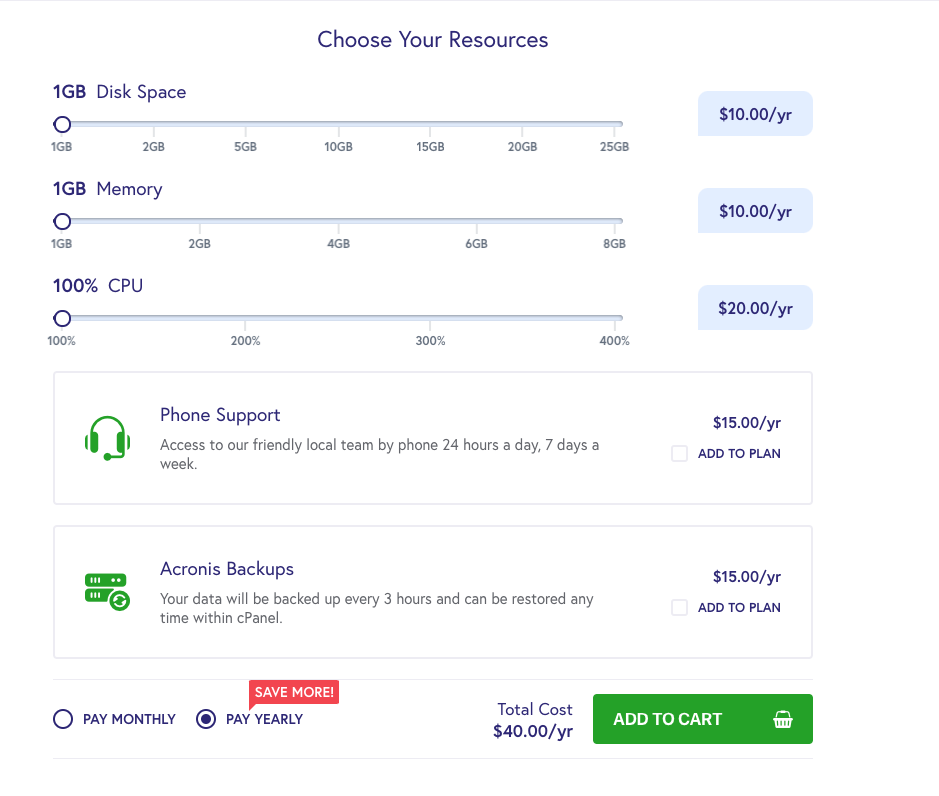
Following the cart, chose the domain name you have already purchased and chose not to purchase a domain, “I already have one” and chose not to transfer it.
From here it is very easy to start building a WordPress site, thanks to softaculous installer which is located within cPanel.
Nameservers/DNS
The next part of the setup is your nameservers/DNS, you may have seen this referenced when purchasing hosting and domain names. Basically these servers host the details of where everything ‘lives’ for your business. Without nameservers you wont be able to ‘find’ your site and display it properly. I always use Cloudflare for nameservers, as its also a free proxy which can protect your website from an attack, can provide a free SSL and also makes it REALlY EASY to move hosts or change a service provider. If you chose to use your hosting companies cPanel DNS you may have propagation issues (the time it takes for updates to filter across the internet) and just general issues with your hosting or email.
Setting up Cloudflare to ‘take over’ from your domain name is very easy, follow the guide on cloudflare once you’ve chosen the free tier and it will show you how to update your domain name servers on crazy domains. The email you receive from zuver with the ‘sites ip address’ is the A record to add into cloudflare.
Your total costs so far are around $60.00 AUD – This is the basics to start running a wordpress website, it will also be your yearly cost to enable clients to find you online.
You can choose to use the cPanel email hosting, which works by creating a username and password in cPanel and then you can connect your phone, mail app, outlook etc this is included in your hosting costs, its pretty simple to set up but again it is your responsibility to back up your emails and not the hosting providers. Or you can sign up for Gsuite – this will give you Googles Business Suite of applications, plus email and 30 gigs of storage / month. The costs vary for gsuite and sit at about $8 aud / month. Once set up on Cloudflare. All you need to do to set up is sign into it on your phone and use it how you would any gmail account – it is a much more future proof solution, provides spam protection that web hosts often cant and you get all the gsuite apps.
That should be the last cost you will need to pay for until you start paying for marketing. If you chose to use free Hosting – you will most likely need to pay for email as this is a big strain on hosting servers. If you chose to pay for Hosting you can use email for free. So whatever option you chose, you are paying for something. If you did free hosting, and chose a non branded domain i.e [email protected] – you could be at a total cost of $20 / year. But this is more time consuming and needs more setup.
Setting up WordPress
There are millions of guides out there to setting up wordpress

Actually nearly a billion – so I’m not going to go through this again. The easiest way is to use softaculous, use the one click install options and then start to configure it.
Pro tips for wordpress configuration:
- Remove any plugins you dont – I remove akismit and hello dolly. I dont like using ‘wordpress.com’ tools for anything i.e. jetpack
- I install the following apps
- Yoast
- Classic Editor
- SendGrid (transactional email sender)
- Ninja Forms
- Later once I’ve built a site I will install – !please read on how to use these apps before using!
- WP Super Cache
If you’re adding more than some base line plugins, you are using wordpress wrong and you will have a very bad time maintaining and updating your site. You will most likely be hacked at some point and your site will struggle.
Choosing a Theme
This is one of the most important parts of your wordpress journey – your theme. If you get this right, it will have all the functionality you require, you will be able to quickly and easily add things to your website and it will serve its purpose to allow customers to engage with you! A really simple wordpress site with a form that sends you an email is generally all you need. I try to choose a really basic theme that allows me to start a site with a very basic blog template. The current theme that I am using is ‘One Press Express’ its a very basic wordpress ‘one page’ website. I remove as much as the ‘junk’ as possible and begin to add in my own logos, headers and colours which is manage via the ‘ Appearance’ -> ‘Customise’ Menu on the Left Hand Side of wordpress.
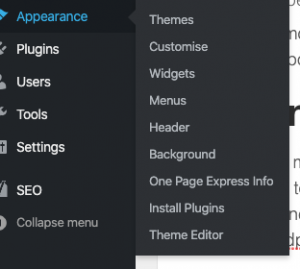
The new visual editor of wordpress makes it very easy to remove things you dont want on your homepage set up, clicking the little trash icon will remove ‘widgets’ . If you have made a mistake, you can revert the change and if you’re not happy with what you have created, simply ‘do not publish’ the changes that you have made.
A simple website is best, my advice for themes and customisation on wordpress:
- Avoid sliders – no one likes them, everyone will scroll or click on your menu, they often cause the biggest wordpress issues
- Homepage should be clean and simple – What do you do and why should I use you. Thats it. Dont worry about linking to service pages – people use the menu.
- Footers – dead space. Add in things here which are ‘relevant’ but not vital. I.e. social links, links to privacy policy, links to social, business address
- Use a page builder if possible – with Global functions. If you have a CTA you can create this once and insert it over and over.
- Service pages – should all look the same, not be messy and straight to the point. Don’t over complicate things. Use a template and duplicate the page if its easier.
- If you dont know how to install scripts for analytics, google tag manager etc use a plugin, but use a simple plugin to insert code, not one that creates Google Analytics within your wordpress. Thats not what it is for.
If all this is too much for you, get in contact.